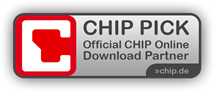PDF-XChange Editor Tutorial
How to create a company stamp or transparent signature as a stamp
With the PDF XChange Editor, you can create your own stamp. This can be, for example, a company stamp or your signature. The great thing is that you can create the stamp with a transparent background, so that, for example, your signature “flows” over the text, as is often the rule, and as if you had actually signed the document yourself.
And this is how it works
- First, scan your signature as a picture file.
- Next, you have to save this file as PNG with a transparent background. This can be done with the program “Adobe FireWorks”, for example (or GIMP, which is a free open source image editor).
- In Adobe FireWorks, select the command “Save as” and choose the file format “Flattende PNG” (1). Then click on “Options” (2).

- Now select the feature “Saved settings:” and choose "PNG32" (1). The white background of the graphic now appears as transparent (2). Confirm by clicking “OK” (3).

- Now open the PDF XChange Editor and choose the “Stamp Tool” (1) and click “Stamps Palettes”

- Now click on “Add new stamp file …”

- Click the folder icon (1) to the right of the “Name” field and open the previously created PDF with your stamp.
- Choose if you like to import all pages or just a single page (2)
- Give the stamp a meaningful name under Title (3)
- Then click on “New” (4) to create a new stamp palette, for example “My Stamps”, and confirm by clicking OK (5)